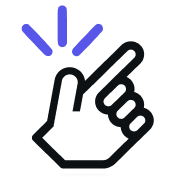Integrating Zoho is a straightforward process. To get started, follow these steps:
- Install the Eazybe Chrome extension.
- Make sure you are active on the Eazybe Teams plan.
Once these steps are complete, you can begin integrating Zoho into your workflow.
Steps to Connect to Zoho
- Click on the Integrations button in the sidebar as shown below.
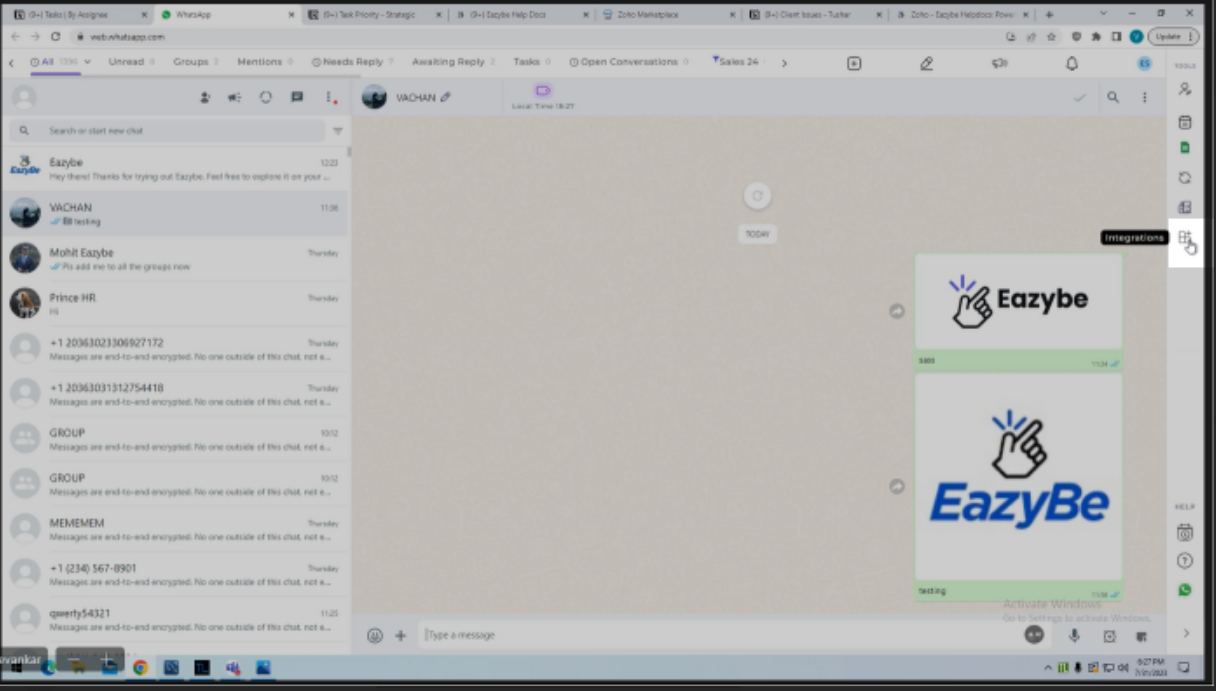
- Within the integration section, you should find an option labeled "Connect to Zoho." Click on it. This action will redirect you to the Eazybe workspace.
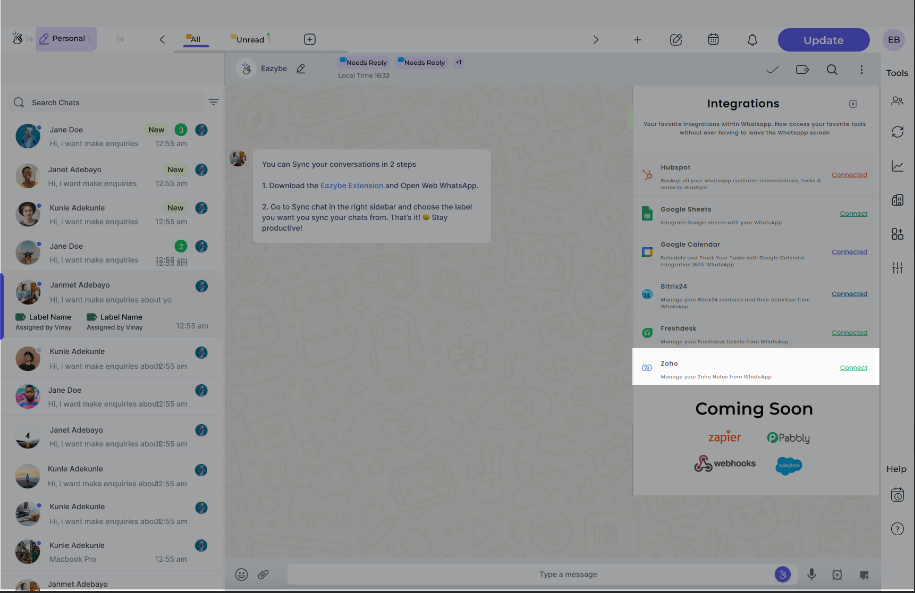
- In the Eazybe workspace, locate the option to "Connect to Zoho" and click on it.
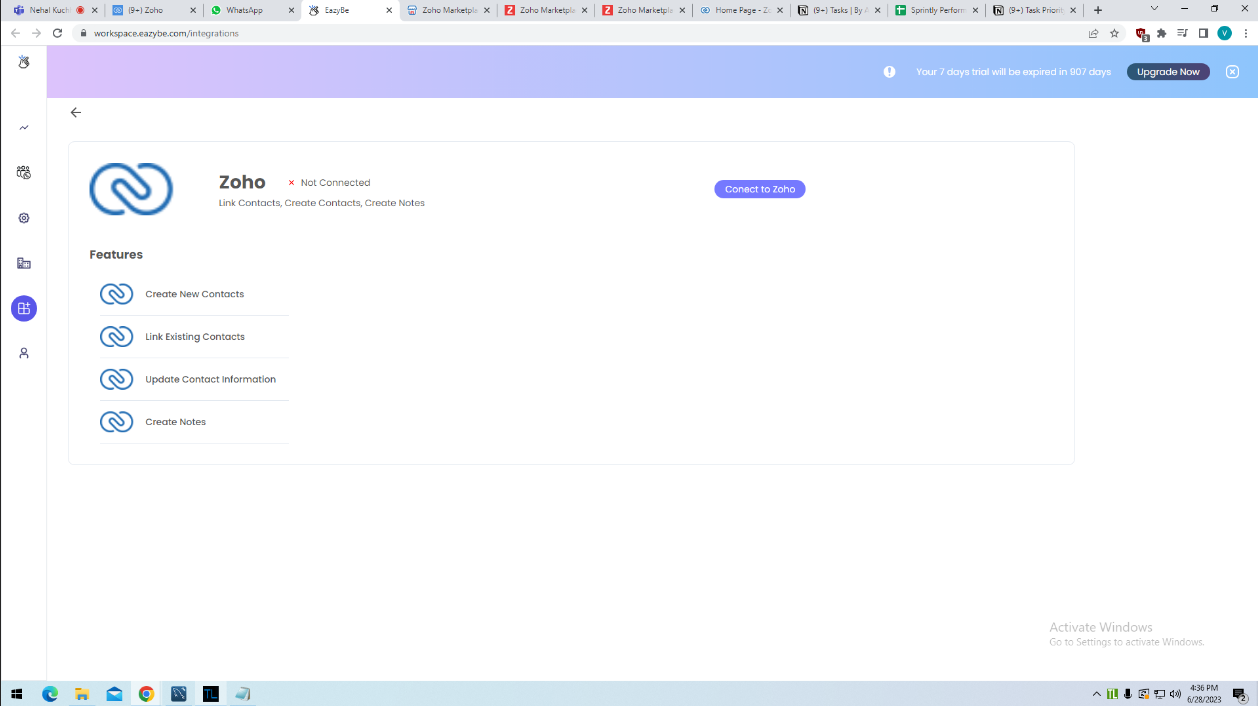
- You will be redirected to the Zoho login form where you will be prompted to provide your Zoho CRM account credentials (username and password) in the login form. After accepting the request, Zoho will redirect you back to the Eazybe workspace.
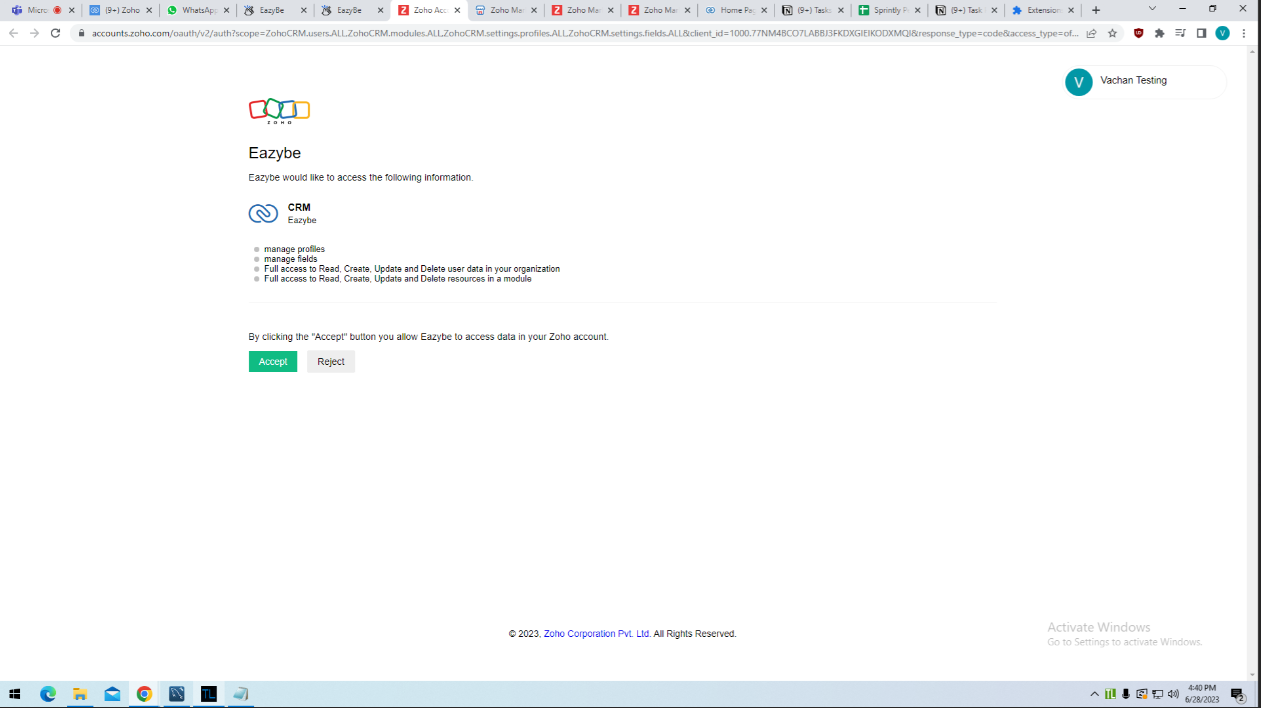
- In the Eazybe workspace, you should see a notification or confirmation message indicating that the connection to Zoho CRM has been established.
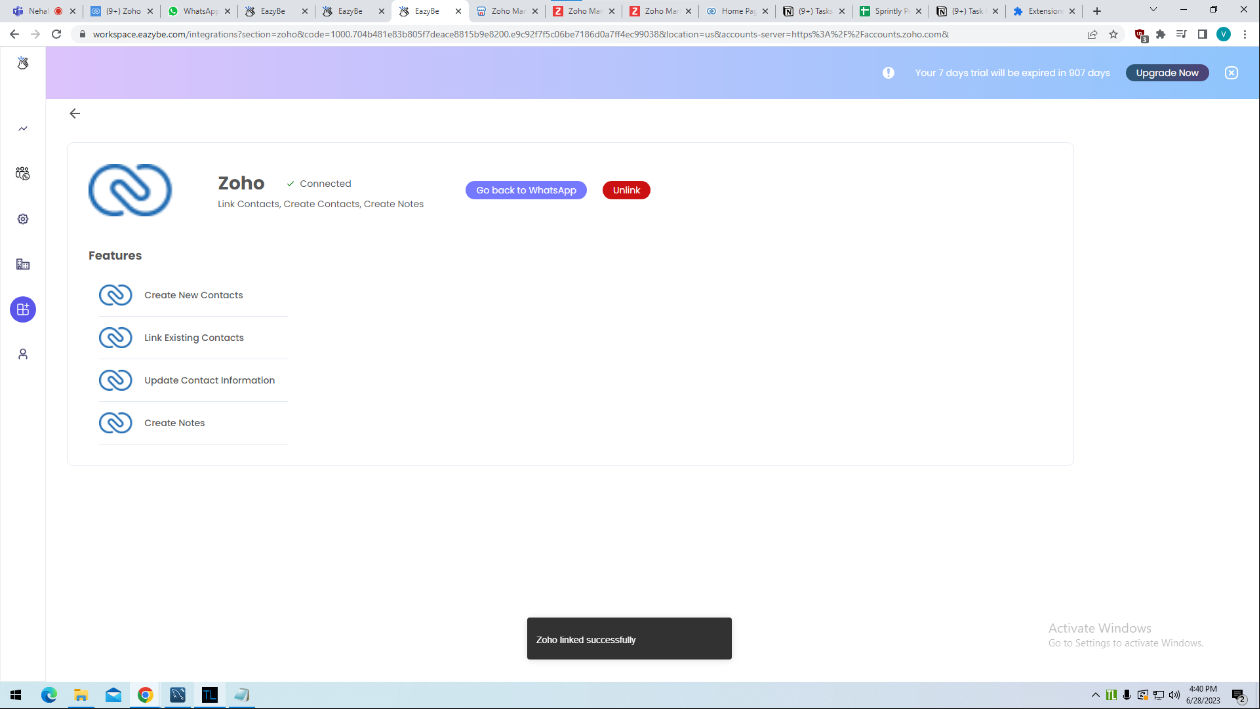
- Now, navigate to the extension. In the sidebar, you should now see the Zoho icon displayed.
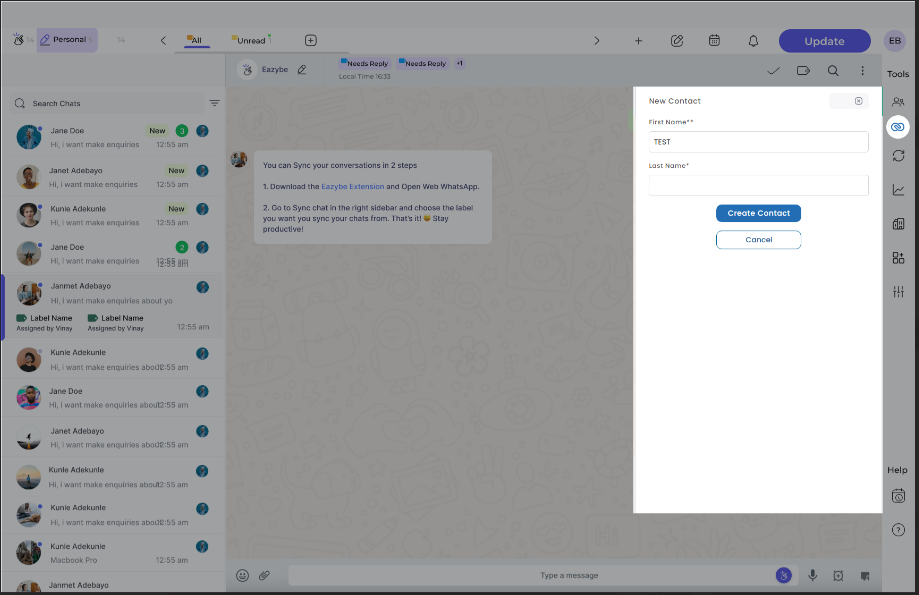
You’re done! Now you can create Zoho Leads, Deals, Contacts and much more!
Frequently Asked Questions (FAQs) for Zoho Integration with Eazybe:
- What plan do I need on Eazybe for Zoho integration?
You need to be on the Eazybe Teams plan to integrate Zoho into your workflow.
- Can I connect multiple Zoho CRM accounts with Eazybe?
The integration process is done on a per-account basis. If you have multiple Zoho CRM accounts, you need to repeat the integration steps for each account.
- What information do I need to provide during the Zoho connection process?
During the connection process, you will be prompted to provide your Zoho CRM account credentials (username and password) on the Zoho login form.
- How can I access Zoho features within Eazybe after integration?
After successful integration, you can access Zoho features by navigating to the extension in the sidebar, where you should see the Zoho icon displayed.